How to change the name of your iPhone – Make sure the name of your phone is distinctive for a few reasons. The name of your iPhone is utilized throughout a variety of applications, including Find My, iCloud, AirDrop, and your personal hotspot.
RELATED: Apple Music Sing – How to use it
Changing the name of your iPhone simplifies how you manage your devices while streamlining sharing between devices. Plus? Custom names are just plain fun.
How to change the name of your iPhone
You can change your iPhone name directly on the phone by following these steps:
- On the iPhone Home screen, tap Settings.
- Select General.
- Tap About.
- Tap Name.
- Tap the x next to the current name.
- Type in a new name. Whatever you enter is automatically saved.
- Return to the Home screen to keep using your iPhone with its new name.
How to change the name of your iPhone – Itunes
If you sync your iPhone with iTunes, you can also change your iPhone’s name using that program. Here’s how:
- Connect your iPhone to the computer you normally sync it to. Open iTunes if it doesn’t open automatically.
- In the upper-left corner, select the iPhone icon to go to the iPhone management screen.
- In the left pane, select the name of your iPhone.
- In the field with the old name, enter the new iPhone name you prefer.
- iTunes automatically re-syncs the phone and saves the new iPhone name
When you change the device’s name, the update happens pretty much instantly. You can immediately see the new name on iCloud, for example, and you’ll never run into a problem in which an app or device gets confused looking for the old name. And you can change the name as often as you like.