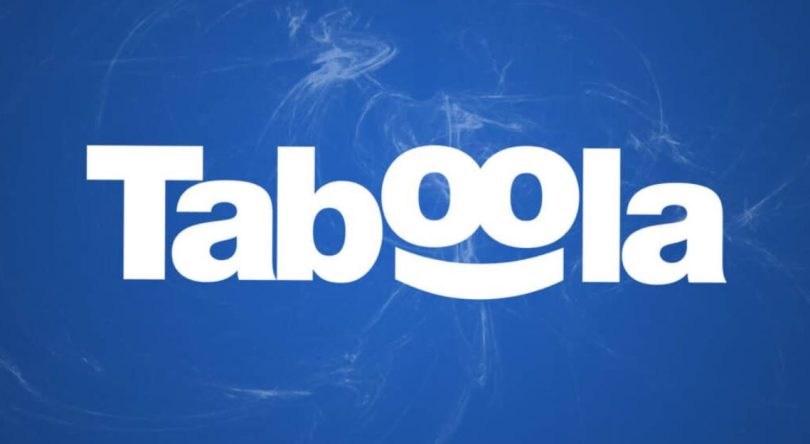How To Disable Taboola News
Taboola News and Sponsored Links – This article has instructions on how to remove sponsored links and Taboola Ads. We’ll start by defining Taboola and discussing why it’s appearing on your screen. Taboola is a self-described “discovery platform” on the internet that aims to provide consumers with online information that is pertinent to their interests. Taboola, on the other hand, serves up really unwelcome shock content rather than adverts for anything useful. It’s actually possible for the information to occupy up to 50% of the screen, making it challenging to sift through clickbait and locate pertinent news.
RELATED: Easy Fix For Rockstar Launcher Error
When utilizing Taboola, you need to know how to block sponsored links in order to get rid of them. In this article, we’ll talk about utilizing AdLock, a fantastic app for Android devices, to automatically remove Taboola advertising. We’ll also go through how to uninstall the Taboola app from your smartphone and manually disable and remove Taboola news and advertisements by accessing the settings on your device. In order to take action if you’re sick of seeing Taboola adverts, continue reading.
What is Taboola?
Taboola is a content discovery and native advertising platform that provides personalized recommendations for digital content across a network of premium publishers, websites, and mobile applications.
The platform uses machine learning algorithms to analyze user behavior and preferences, and it recommends articles, videos, and other content that are most likely to be of interest to the individual user. Taboola’s recommendations are often displayed in the form of sponsored content or native ads, which are seamlessly integrated into the surrounding content on a website or app.
Taboola serves as a bridge between content creators and publishers, enabling them to reach wider audiences and generate revenue from sponsored content placements. It is used by many leading publishers and brands worldwide, and it has been credited with helping to drive engagement and increase revenue for publishers.
In summary, Taboola is a technology company that provides a content discovery and advertising platform that helps publishers and brands reach wider audiences and generate revenue through personalized content recommendations and native advertising placements.
Why Are You Seeing the Taboola Ads?
Taboola advertisements may appear on your device due to various reasons. Your device might be infected with malware or spam notifications, or your browser might have been redirected by a website that you visited. Some unscrupulous sites may display malicious ads that will redirect you to Taboola ads to generate revenue for their advertisers.
If you come across such pop-up advertising, you can exit the page and use an ad blocker to stop fraudulent adverts from appearing. It is important to remember, though, that Taboola-style pop-up ads may be a sign of an infection. In these circumstances, it is crucial to run a malware scan and get rid of any malware that is found right away.
Ads appearing in unexpected places, your browser’s home page mysteriously changing, web pages not appearing as expected, links on websites rerouting to unexpected sites, and pop-ups in the browser promoting phony updates or software are some typical indications that your device has been infected with malicious software. On your device, unwanted applications could potentially get loaded without your awareness.
If you are seeing Taboola news on your phone and would like it to stop, there are a few possible reasons why it might be happening. It is possible that you have downloaded an app that includes the Taboola newsfeed, or you have visited a website that uses Taboola to display news articles. To stop seeing Taboola news on your phone, you can try uninstalling any apps that include the Taboola newsfeed or block the Taboola website on your browser.
How To Disable Taboola News Automatically on Windows
To remove Taboola Ads automatically on Windows, you can follow these steps:
- Download and install a reputable anti-malware software such as Malwarebytes or Norton.
- Launch the anti-malware software and run a full system scan to detect any malware, including Taboola-related infections.
- Follow the instructions provided by the anti-malware software to remove any detected malware and its associated files.
- Restart your computer to ensure that all changes have been applied.
It is important to note that while anti-malware software can help remove malicious programs, it may not always be effective in removing unwanted programs that display ads, such as Taboola. In such cases, you may need to manually remove Taboola from your browser or uninstall any applications that may be displaying Taboola ads.
To remove Taboola from your browser, you can follow these steps:
- Open your browser and go to the settings or options menu.
- Locate the “Extensions” or “Add-ons” section.
- Look for any extensions or add-ons related to Taboola and click on “Remove” or “Uninstall”.
- Restart your browser to ensure that the changes have been applied.
To uninstall any applications that may be displaying Taboola ads, you can follow these steps:
- Go to the Windows Control Panel and select “Programs and Features” or “Add or Remove Programs”.
- Look for any applications that may be displaying Taboola ads and select them.
- Click on “Uninstall” and follow the instructions to remove the application from your computer.
- Restart your computer to ensure that the changes have been applied.
Remove Taboola Ads Automatically on Android
AdLock is a useful program that can assist you in blocking Taboola advertisements on your Android device. One of the main advantages of AdLock for mobile is that it operates system-wide, allowing you to use just one program to block advertisements in all of your browsers, apps, games, and messengers.
To use AdLock for blocking Taboola ads on Android devices, follow these simple steps:
- Download and install the AdLock app on your Android device.
- Launch AdLock and tap the overflow menu located on the top right corner of the screen.
- Choose “Check updates” from the menu.
- Tap “UPDATE ALL” in the new menu to update AdLock to the latest version.
- Go to the AdLocker tab and enable HTTPS filtering.
- Tap “OK” in the pop-up window to confirm.
- Set up a graphic key that will allow you to verify your identity in the future. Make sure to choose a key that you will remember easily.
Note: AdLock does not send any data outside of your device, and the HTTPS filter must be enabled for ads to be blocked on websites with a secure internet connection.
After you’ve finished these steps, AdLock will automatically stop Taboola advertisements on your Android device. You may also alter the ad blocking settings in AdLock to suit your tastes and, if necessary, whitelist particular websites or apps.
RHow To Disable Taboola News Automatically on Android
There are a few steps you may do to stop receiving Taboola news notifications on your Android device if you’re sick of seeing them.
- Turn off Taboola notifications
To disable Taboola notifications, follow these steps:
- Go to your device’s settings.
- Find the “Apps” or “Application Manager” option.
- Look for the Taboola app and select it.
- Choose “App Info” or “Application Info.”
- Find the “App notifications” or “Notifications” setting and turn it off.
- Also, disable “Show notifications” or “Allow notifications.”
- If available, turn off the “Autostart” or “Launch on startup” setting.
- Install an ad-blocker
Ads from Taboola news and other websites won’t display on your device if you use an ad-blocker. AdLock is one instance of an ad-blocker for Android. This application can stop banners, pop-up advertising, and even Taboola and other companies’ tracking.
- Uninstall the Taboola app
If you have the Taboola app installed on your Android device and want to remove it, try these steps:
- Go to your device’s settings.
- Select “Apps” or “Application Manager.”
- Find the “Taboola” app in the list of installed apps.
- Tap on “Taboola” and choose “Uninstall.”
- Confirm the uninstallation.
You can have a more ad- and Taboola-free experience on your Android device by adhering to these instructions.