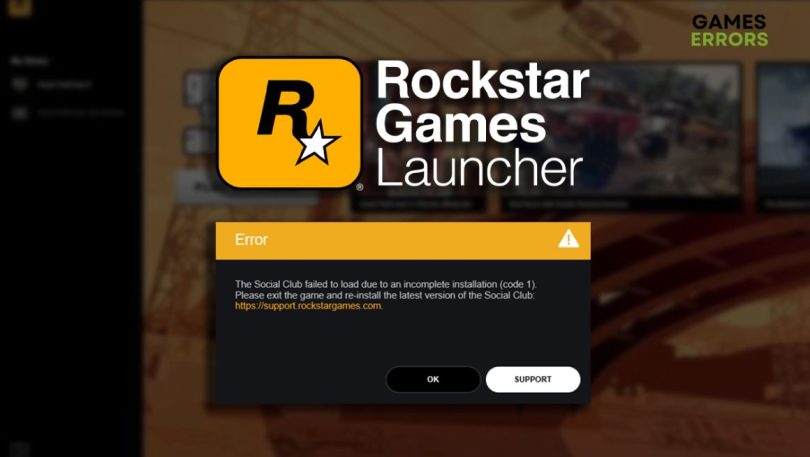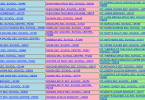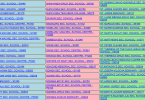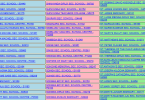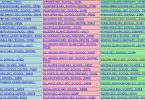Easy Fix For Rockstar Launcher Error Code 1
Easy Fix For Rockstar Launcher Error Code 1 -A crucial game file may be altered, corrupted, or even completely deleted by antivirus software or a recent patch, which may prevent your favorite games from operating as intended.
Most of the time, a complete reinstall is all that is necessary to fix these problems. GTA 5 is no exception to the unfortunate fact that not everyone has the luxury of time to wait for their favorite games to finish downloading and installing.
RELATED: Highly Compressed GTA Vice City Stories PPSSPP Download
GTA 5 is dependent on the Rockstar Games Launcher in either case, and a file conflict or a lack of administrative permissions can prevent the Rockstar Games launcher from opening the app at all. It doesn’t matter if you have GTA 5 on Steam or Epic Games.
Easy Fix For Rockstar Launcher Error Code 1
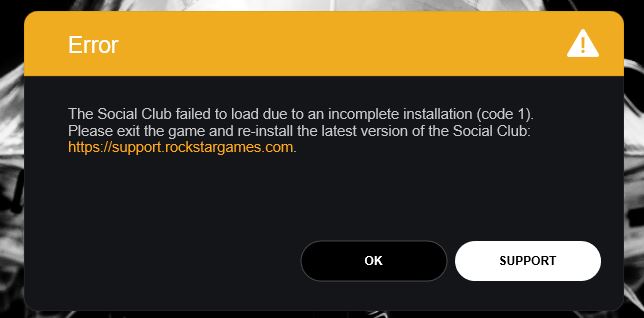
Rockstar Launcher Error Code 1 can be aggravating, but there are a few straightforward measures you can do to fix it. For Rockstar Launcher Error Code 1, try this quick fix:
- Restart Your Computer:
- Sometimes, a simple restart can resolve temporary issues. Restart your computer and try launching the Rockstar Launcher again.
- Run as Administrator:
- Right-click on the Rockstar Launcher icon.
- Select “Run as administrator” from the context menu.
- This can help ensure that the launcher has the necessary permissions to run properly.
- Disable Antivirus/Firewall:
- Temporarily disable your antivirus or firewall software.
- Some security programs may interfere with the launcher’s operations.
- Launch the Rockstar Launcher and check if the error persists.
- Verify Game Files:
- If you’re experiencing Error Code 1 while trying to launch a specific game, such as Grand Theft Auto V, use the game’s built-in verification feature.
- Open the game’s settings or properties and look for an option to verify game files.
- This process will check for any corrupted or missing game files and replace them.
- Update Rockstar Launcher:
- Ensure that you have the latest version of the Rockstar Launcher installed.
- Visit the official Rockstar Games website or the launcher’s update section to download and install any available updates.
- Reinstall Rockstar Launcher:
- If the error persists, consider reinstalling the Rockstar Launcher.
- Uninstall the current launcher from your system.
- Visit the official Rockstar Games website to download the latest version of the launcher.
- Install the launcher and try launching it again.
- Contact Rockstar Support:
- If none of the above steps resolve the issue, it’s recommended to contact Rockstar Support for further assistance.
- Visit the official Rockstar Games support website and submit a ticket or seek help from their support forums.
Easy Fix For Rockstar Launcher Error Code 1
You ought to be able to fix Rockstar Launcher Error Code 1 by using the procedures listed here. It’s important to keep in mind that every system configuration is different, and Rockstar Games’ further technical support is advised if the issue persists.
Easy Fix For Rockstar Launcher Error Code 1
To fix Rockstar Games Error Code 1, follow these steps:
- Run as Administrator:
- Right-click on the Rockstar Games Launcher icon.
- Select “Run as administrator” from the context menu.
- Running the launcher with elevated privileges can help resolve permission-related issues.
- Disable Antivirus/Firewall:
- Temporarily disable your antivirus or firewall software.
- Some security programs may interfere with the launcher’s operations.
- Launch the Rockstar Games Launcher and check if the error persists.
- Update Rockstar Games Launcher:
- Ensure that you have the latest version of the Rockstar Games Launcher installed.
- Visit the official Rockstar Games website or the launcher’s update section to download and install any available updates.
- Clear Launcher Cache:
- Close the Rockstar Games Launcher if it’s running.
- Press the Windows key + R to open the Run dialog box.
- Type “%localappdata%” (without quotes) and press Enter.
- Locate the “Rockstar Games” folder and delete it.
- Relaunch the Rockstar Games Launcher and check if the error is resolved.
- Reinstall Rockstar Games Launcher:
- If the issue persists, consider reinstalling the Rockstar Games Launcher.
- Uninstall the current launcher from your system through the Control Panel or Settings.
- Visit the official Rockstar Games website to download the latest version of the launcher.
- Install the launcher and try launching it again.
- Check System Requirements:
- Ensure that your computer meets the minimum system requirements to run the Rockstar Games Launcher and the specific game you’re trying to play.
- Check the official Rockstar Games website or the game’s documentation for the recommended specifications.
- Contact Rockstar Support:
- If none of the above steps resolve the issue, it’s recommended to contact Rockstar Support for further assistance.
- Visit the official Rockstar Games support website and submit a ticket or seek help from their support forums.
The efficiency of these actions may vary depending on the cause of Error Code 1, so keep that in mind. It is advised to contact Rockstar Games for additional technical assistance if the issue continues. Easy Fix For Rockstar Launcher Error Code 1