How to create a group email in Gmail – is one of the most used and preferred email clients around the world. Every now and then one needs to send an email to multiple people at once. You must be doing it manually and wondering if there is a way to create an email group in Gmail. Is this possible? The answer is yes. There are tools that will ease your job.
RELATED: Gmail login different user – How to login to Gmail…
In this blog, we will show you how to create a group email in Gmail using two methods: The first is the professional method which requires a specialized tool and gives you scalable reports, while the other method is the conventional Gmail method. (advisable to be followed if you send group emails occasionally and don’t require the recipient’s engagement data)
How to create a group email in Gmail
If you’ve gotten over your teen angst and don’t want to manually enter your family’s, friends, or coworkers’ email addresses every time you want to send an email blast to them, we’ve got you covered. Check out our five-step guide on creating a group in Gmail
- Visit Google Contacts.
- Click “Contacts”, “Frequently contacted”, or “Directory”.
- Select the contacts you want to include in your group.
- Choose the “Label” icon and press “Create Label”.
- Name your label and type your group’s name in the recipient’s box to send an email to them.
- Visit Google Contacts.
You can find Google Contacts in the middle of the bottom row of your Google Apps tab.
- Click “Contacts”, “Frequently contacted”, or “Directory”.
It’s likely you won’t have contacts saved in Google Contacts, but you can still access the email addresses of people you frequently interact with by clicking “Frequently contacted” or everyone who currently works at your company by clicking “Directory” on the left sidebar.
- Select the contacts you want to include in your group.
- Choose the “Label” icon and press “Create Label”.
- Name your label and type your group’s name in the recipient’s box to send an email to your group.