How to open bin file on Windows and Android
How to open bin file on Windows and Android -A BIN file is a binary file that contains machine-readable data, executable code, or image data. It is often used for disk images, executable files, audio or video data, or game data files. The contents of a BIN file can vary, and it’s important to use the appropriate program to open it based on its intended purpose.
Examples of programs that can open BIN files include disk image software, emulators, media players, and game-specific software. It’s important to be cautious when opening BIN files as using the wrong program or opening a BIN file that is meant to be executed as code could result in errors or security risks.
A BIN file is a binary file that contains raw data, executable code, or images. It is not meant to be opened like a text document. To open a BIN file, you will need to know what type of data the file contains and use a program that is capable of opening that type of file. Here are some examples of programs that can open BIN files:
- Disk image files: WinRAR, 7-Zip, PowerISO
- Executable files: Various Emulators (e.g., DOSBox for DOS executables)
- Audio or video data: VLC media player
- Game data files: Game-specific software or an emulator
It’s important to note that trying to open a BIN file with the wrong software may result in errors or damage to the file.
How to open bin file on Windows
To open a BIN file on Windows, you will need to use a program that is compatible with the type of data contained in the file. Here are some steps to follow:
- Right-click the BIN file and select “Open with.”
- If you see a list of recommended programs, choose one that is capable of opening the type of BIN file you have.
- If you do not see a recommended program, select “Choose another app.”
- Select a program from the list of installed apps or browse for a program if the desired one is not listed.
- If the BIN file is an executable file, double-click it to run it.
- If the BIN file is a disk image file, you will need to use a disk image management program such as WinRAR, 7-Zip, or PowerISO to open it.
- If the BIN file contains audio or video data, you can open it with a media player such as Windows Media Player or VLC.
- If the BIN file is a game data file, you may need to use a game-specific software or emulator to open it.
It’s important to be cautious when opening BIN files on Windows, as opening a BIN file that is meant to be executed as code could result in security risks. Always verify the source of the BIN file before opening it.
RELATED: How to write a Business Plan
How to open bin file on Android
To open a BIN file on an Android device, you will need to use a file manager app or a specialized app that can handle the type of data contained in the BIN file. Here are some steps to follow:
- Install a file manager app from the Google Play Store, such as ES File Explorer, Solid Explorer, or ASTRO File Manager.
- Use the file manager app to locate the BIN file on your device or on an external storage device connected to your Android device.
- If the BIN file is an executable file, it cannot be opened on Android as it is a different operating system.
- If the BIN file is a disk image file, you will need to install a disk image management app such as WinRAR, 7-Zip, or PowerISO to open it.
- If the BIN file contains audio or video data, you can open it with a media player app such as VLC for Android.
- If the BIN file is a game data file, you may need to use a game-specific app or emulator to open it.
It’s important to be cautious when opening BIN files on an Android device, as opening a BIN file that is meant to be executed as code could result in security risks. Always verify the source of the BIN file before opening it.