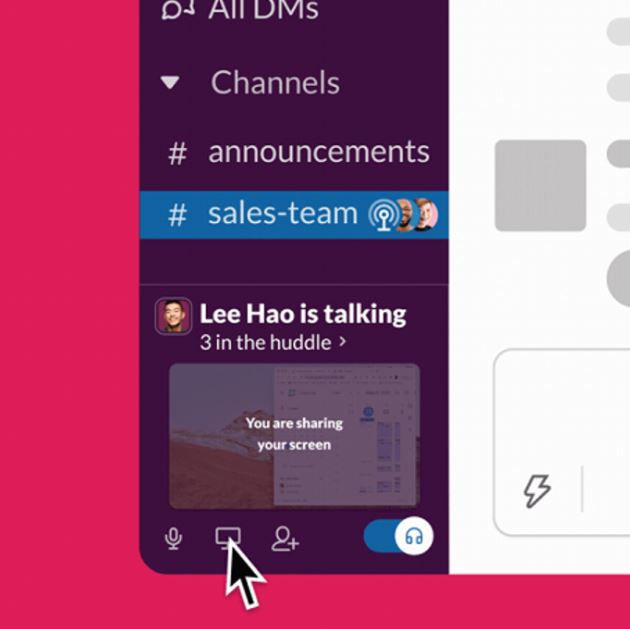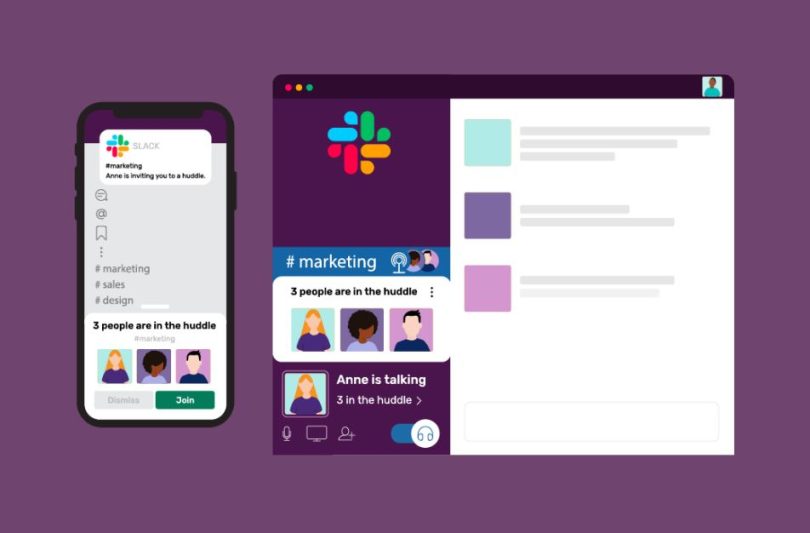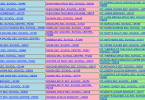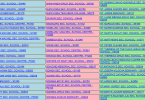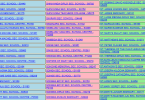How to set up a Slack Huddle -It’s not difficult to organize a Slack Huddle. However, in order to access this function, you will need to upgrade to a paid Slack account.
Slack has scheduled the rollout of the product to its paying subscribers to take place between June and August of 2021.
When all of these prerequisites have been satisfied, you will be able to create a Slack Huddle by following the procedures below:
When you enter a channel or direct message, you’ll notice at the very bottom of the sidebar on the left that there is an icon of headphones that you may toggle on and off.
How to set up a Slack Huddle
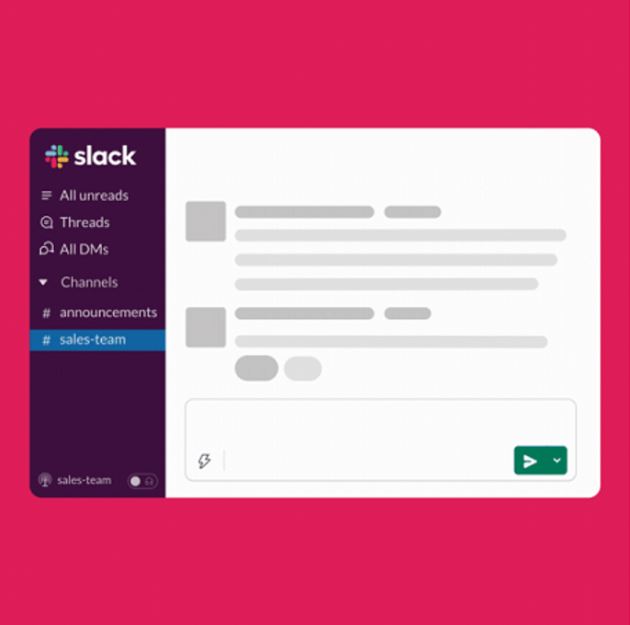
To turn the feature on and off, click the symbol of the headphones. You may also activate this feature by pressing Ctrl + Shift + H on a Windows or Linux computer, or Command + Shift + H on a Mac.
RELATED: What is Huddle in Slack?
How to set up a Slack Huddle
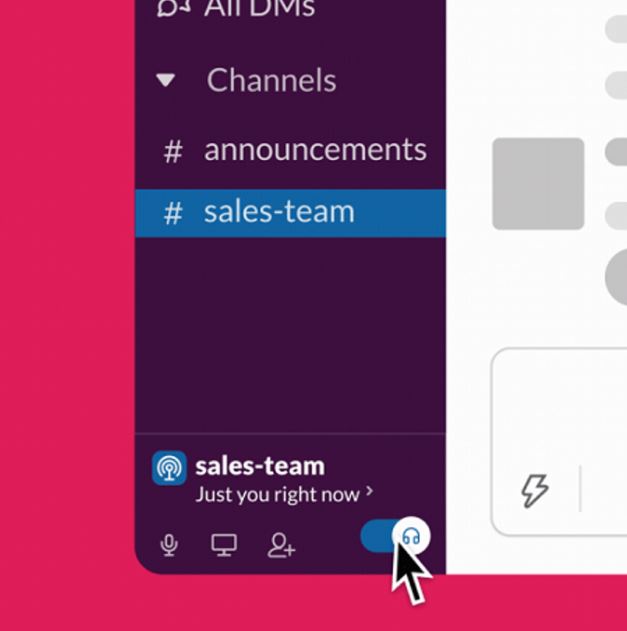
The new name of the channel will be visible to anybody else who is a part of the channel or the direct message. You need not be concerned because there will not be an obtrusive signal sent out each time someone initiates a huddle. Already, we are struggling with an overwhelming number of notifications.
You can add people by using the icon that says “add persons.”
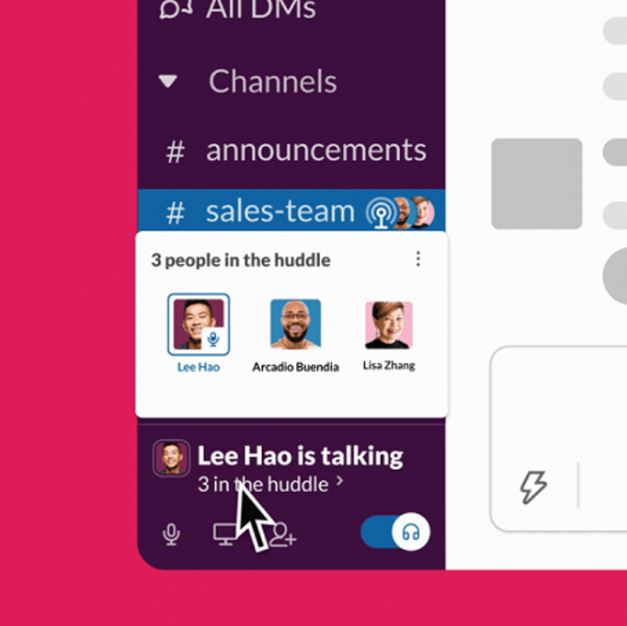
You can mute your microphone by clicking the icon that looks like a microphone, share your screen by clicking the icon that looks like a screen, or turn on live captions by clicking the icon that looks like three dots and selecting Turn on captions from the drop-down menu that appears.